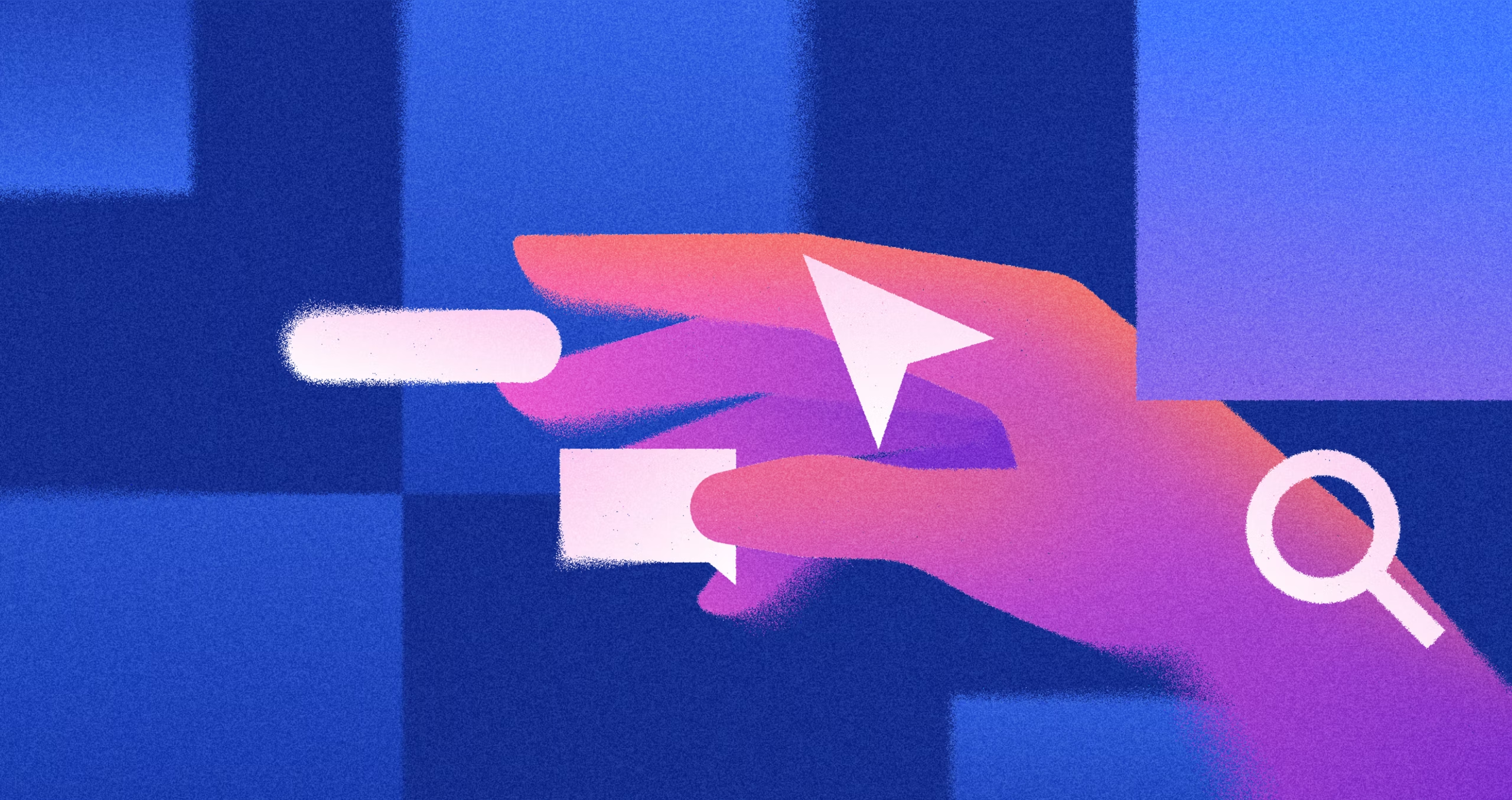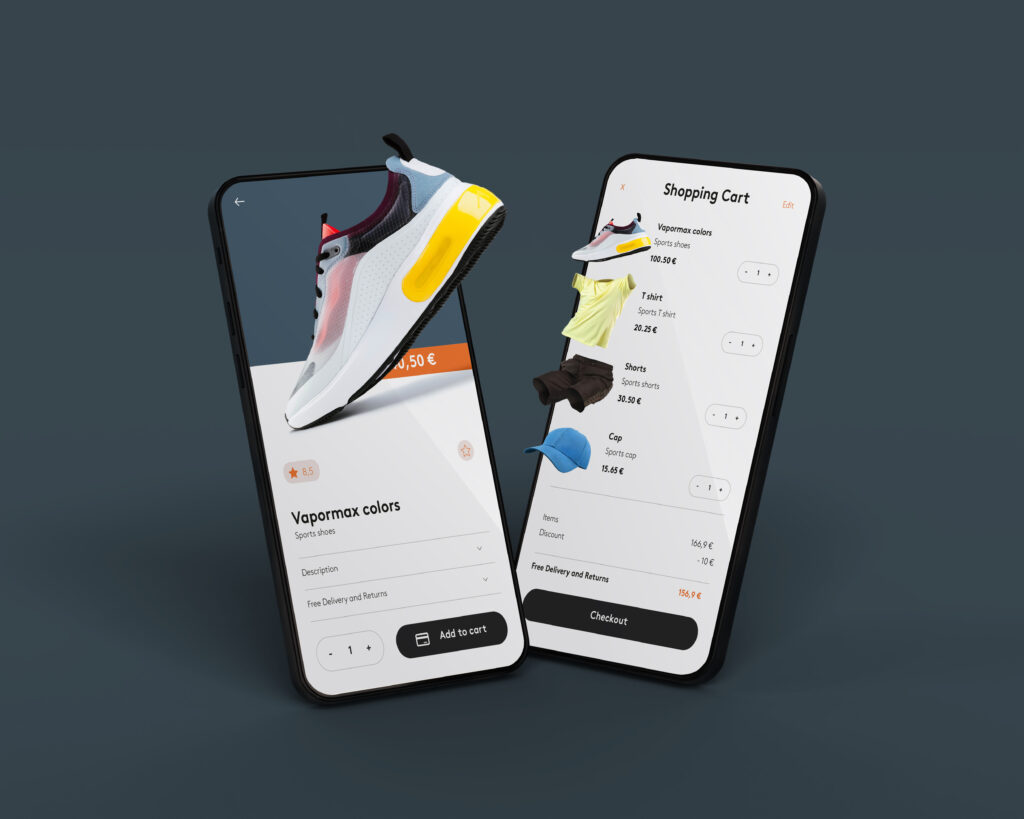You want to know which UI design tools can help you create beautiful websites and apps… without wasting time jumping from one tool to another?
Here’s the truth:
Picking the wrong tool can…
- Slow you down
- Frustrate your team
- And make your designs look less professional
You might spend hours fixing things that the right tool could have handled in minutes.
You don’t have to go through that.
In this blog post, you’ll discover the top 4 UI design tools that designers (and even beginners) use to create clean, modern, and user-friendly designs.
We’ll talk about what makes each tool special, their pros, cons, pricing, and who they’re best for…
So by the end, you’ll know exactly which one fits your workflow and helps you design with confidence.
In this article
The top 4 UI design tools
1. Figma
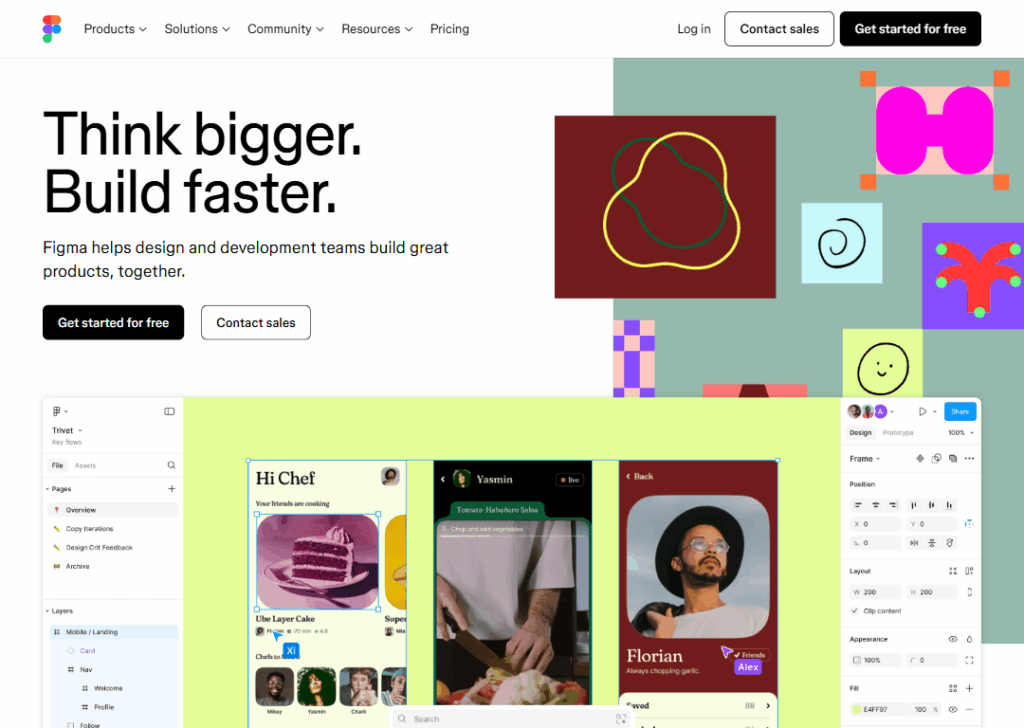
Figma is one of the most popular UI design tools today.
Think of it as Google Docs for designers… you can design, edit, and share ideas with others in real time.
Everything happens in your browser, so you don’t need to download heavy software.
Pros:
- Lets teams work together live on the same design
- Works on any computer (Mac or Windows)
- Has lots of free templates and plugins
Cons:
- Needs internet access to work smoothly
- Can lag when working on very large files
Pricing:
Figma has a free plan for individuals and small teams. Paid plans start around $3/month.
Best for:
Designers, startups, and teams (like website design companies) that love collaboration. If you work with others on app or website designs, Figma is your best friend.
2. Sketch
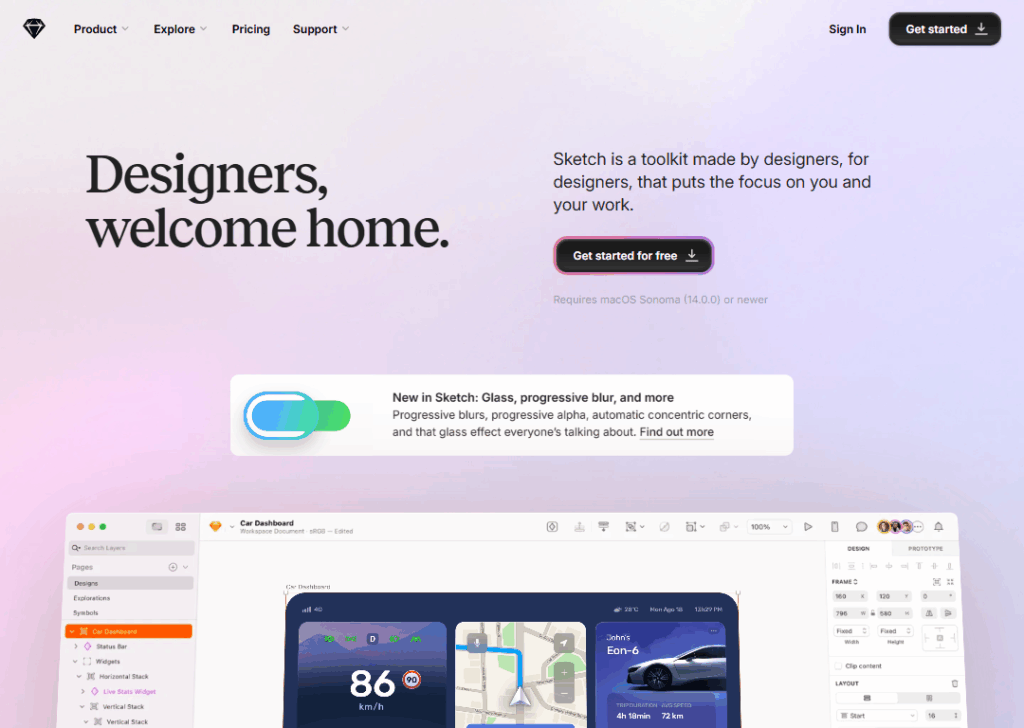
Sketch is another popular UI design tool, especially among Mac users.
It’s known for being simple and fast. You can use it to create website and app layouts, icons, and prototypes.
Unlike Figma, Sketch is a desktop app… you’ll need to install it on your Mac.
Pros:
- Clean, easy-to-use interface
- Great for creating beautiful visuals quickly
- Huge community with free plugins and templates
Cons:
- Only works on Mac
- Real-time collaboration isn’t as smooth as Figma
Pricing:
Sketch offers a free trial, then costs about €9 per user.
Best for:
Solo designers or small teams who work mostly on Mac. If you like working offline and value simplicity, Sketch is a great pick.
3. Adobe XD
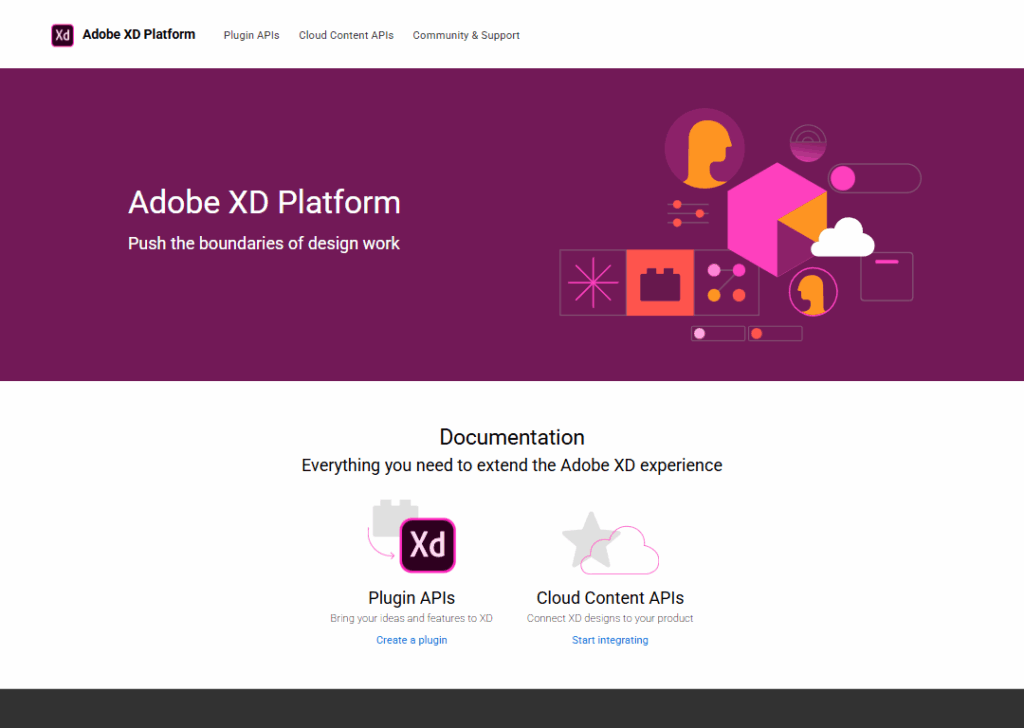
Adobe XD is a UI design tool made by Adobe… the same company behind Photoshop.
It’s perfect for designing and testing websites and mobile apps.
You can draw screens, create clickable prototypes, and share them with clients to get feedback.
Pros:
- Works well with other Adobe apps like Photoshop and Illustrator
- Smooth prototyping and animation features
- Great for presenting design ideas
Cons:
- Slower updates since Adobe focuses on other products
- Some users say it crashes on big projects
Pricing:
Adobe XD offers a free plan, and the paid version starts at about $9.99/month.
Best for:
Designers already using Adobe products. If you’re familiar with Photoshop or Illustrator, Adobe XD fits nicely into your workflow.
4. Visily
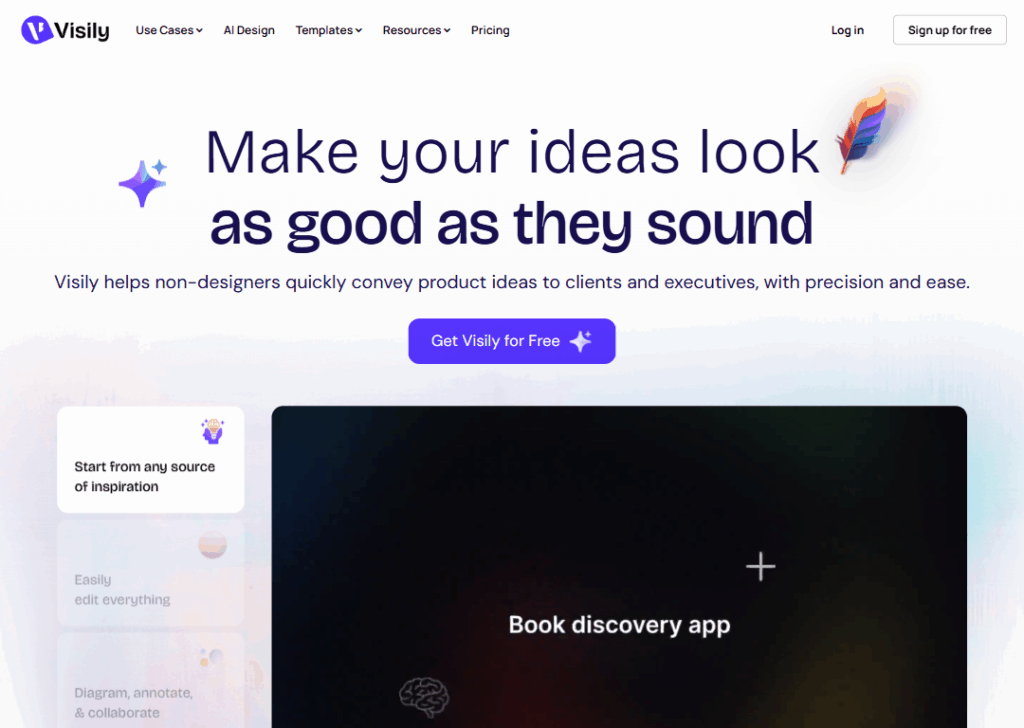
Visily is a newer UI design tool made for non-designers… people who want to design apps or websites without needing design skills.
It uses AI to help you create beautiful screens fast. You can even sketch an idea on paper, upload it, and Visily will turn it into a digital design.
Pros:
- Super easy to use, even for beginners
- AI helps turn ideas into real designs quickly
- Works great for brainstorming and mockups
Cons:
- Not as powerful as Figma or Sketch for pro designers
- Still improving since it’s a newer tool
Pricing:
Visily has a free plan, and premium features start with $11/month.
Best for:
Founders, marketers, and beginners who want to design without learning complex software.
Key features to look for in UI design tools
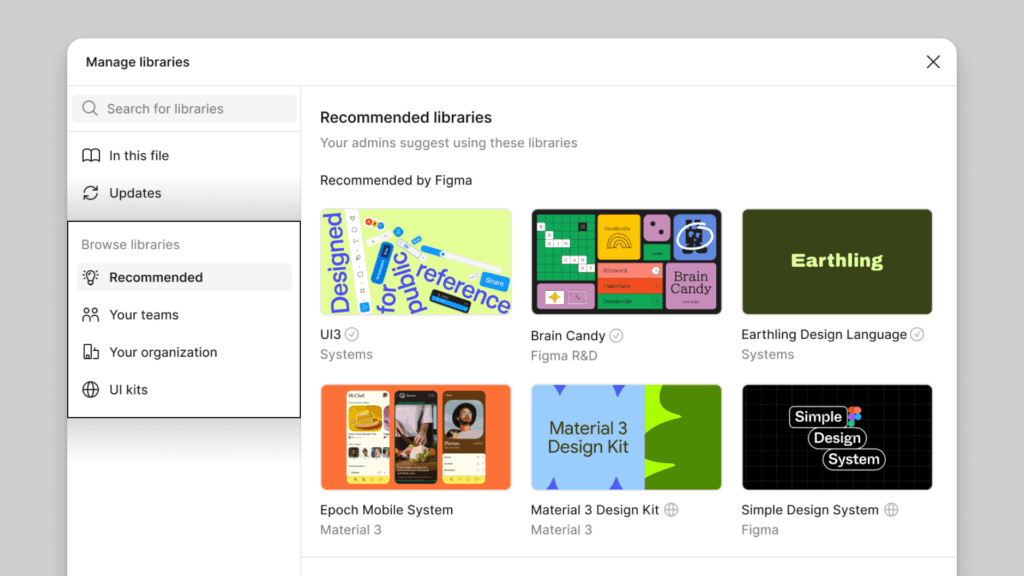
If you’re new to UI design, choosing the right design tool can feel like walking into a room full of gadgets you’ve never seen before.
Every tool looks shiny. Every website says it’s the “best.”
But the truth is, a good UI design tool isn’t about fancy buttons or big names… it’s about what makes your design process easier, faster, and more fun.
So, let’s break down the key features you should look for when picking a UI design tool.
1. Easy-to-use interface
If a tool makes you feel lost after five minutes, it’s not the one.
A good UI design tool should feel natural… like you already know what to click and where to go.
The buttons should be clear, the layout should make sense, and you shouldn’t have to watch ten tutorials before creating your first screen.
Look for tools that make designing fun, not frustrating. Figma and Visily are great examples because they’re beginner-friendly and easy to explore.
2. Collaboration
Designing is rarely a one-person job.
You’ll often work with other designers, developers, or clients. That’s why collaboration is key.
Imagine being able to design a mobile app with your teammate in another city… both of you editing the same project at the same time.
That’s what tools like Figma allow you to do.
Good collaboration tools let you:
- Share designs with teammates easily
- Add comments directly on designs
- See live edits and updates
If a tool doesn’t support real-time collaboration, it might slow your team down.
3. Prototyping
Prototyping means creating an early version of your design that people can click and test… like a “pretend” app before it’s built.
This helps you (and your clients) see how things will look and feel.
You can test buttons, links, and animations before a single line of code is written.
Look for UI design tools with built-in prototyping. This saves you the stress of switching between multiple apps.
Tools like Adobe XD and Figma make it super easy to create clickable mockups right inside your design workspace.
4. Templates and UI kits
Starting from a blank page can be scary. That’s where templates and UI kits come in handy.
UI kits are collections of ready-made design elements like buttons, icons, and forms. Templates are pre-designed screens you can customize.
They save you time and help you maintain a clean, consistent design.
If you’re a beginner, these are lifesavers. Look for a tool that gives you access to free or affordable templates.
Visily and Figma both have great libraries to explore.
5. Cross-platform support
Not everyone uses the same type of computer.
Some use Windows, others use Mac. A good UI design tool should work smoothly on both.
If you often switch between devices, go for tools that are cloud-based (like Figma).
That way, you can log in anywhere, continue where you left off, and never lose your files.
6. Plugins and integrations
Sometimes you’ll want extra features… maybe to check color contrast, create animations, or export your design straight to code.
That’s where plugins come in.
Think of plugins as “add-ons” that make your tool smarter. The more plugin options a tool offers, the more you can customize it to fit your workflow.
If you use tools like Slack, Notion, or Trello, check if your design tool integrates with them.
This keeps everything connected and saves time.
7. Version history and auto-save
Imagine designing all day and losing everything because your system crashed. Painful, right?
A reliable UI tool should auto-save your work and let you go back to previous versions easily.
That way, you can undo mistakes or revisit old ideas without stress.
8. Affordable pricing
Finally, don’t ignore pricing.
You don’t have to start with expensive tools. Many great ones… like Figma and Visily… offer free plans with generous features.
The key is to pick a tool that fits your needs and budget.
Start small, explore the free version, and upgrade only when you’re ready.
Wrapping up
At the end of the day, the right UI design tool is the one that makes your ideas come alive without stress.
Whether you’re sketching an app, building a website, or showing clients a mockup, tools like Figma, Sketch, Adobe XD, and Visily help you turn plain ideas into real designs that look and feel great.
And if you run a digital agency… maybe you handle SEO, PPC, branding, or email marketing agency… but your website doesn’t reflect the quality of your work, we can help.
At Block Agency, we design clean, modern websites that help digital agencies stand out and win more clients.
We mostly use Figma to bring your vision to life… from layout to launch.
So, if you’re ready for a website that actually looks as good as your results, let’s design it together. Your next great client might just find you there.
Talk to us here: hey@blockagency.co
Frequently Asked Questions
What are UI design tools used for?
UI design tools help designers create the look and feel of websites and apps. They’re used to design buttons, screens, layouts, and user flows before developers build them.
Which is the best UI design tool for beginners?
If you’re just starting, Figma or Visily are great choices. They’re easy to use, work online, and have lots of ready templates. You don’t need to be a design pro to use them. Within a few hours, you can create a real, clickable website or app design.
Is Figma better than Adobe XD?
Both are powerful, but Figma is better for teamwork because many people can edit the same file at once. Adobe XD works better for solo designers who already use other Adobe apps. Figma runs in your browser, while Adobe XD needs to be installed on your computer.