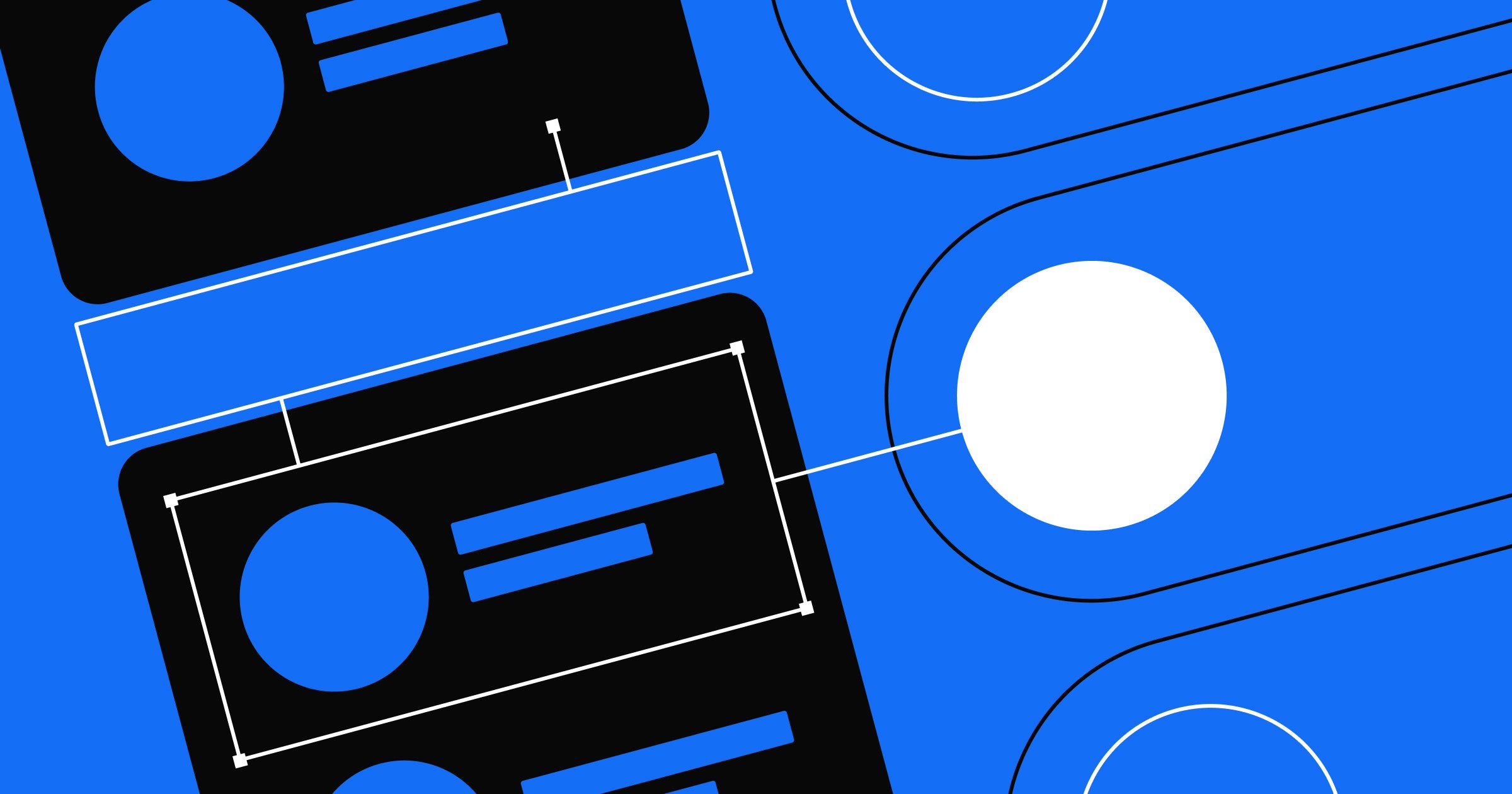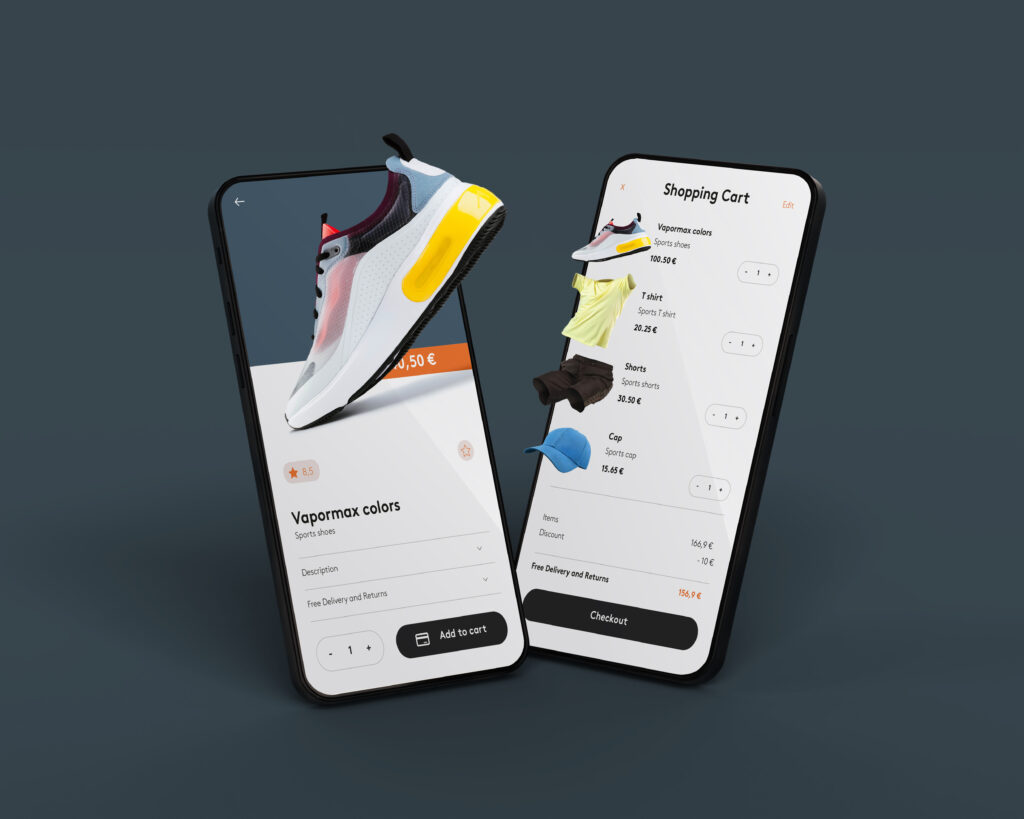A “creative person,” will always come up with the perfect website or app UX design.
That’s what most people believe.
But here’s the thing…
Creativity alone is not enough.
Even the best designers in the world don’t just rely on their ideas. They lean on the right UX design tools to bring those ideas to life.
Think about it. If you try to build a house without tools, even if you know the design in your head, it will be almost impossible to put it together.
The same is true for user experience design.
A sketch on paper is a good start, but without tools that help you test, refine, and improve your work, users may end up lost, confused, or frustrated.
That’s why in this blog post, we’ll walk you through 15 of the best UX design tools, broken into clear categories.
From wireframing and prototyping to user testing, collaboration, and analytics, you’ll see how each tool makes UX design smoother and more effective.
By the end, you’ll know exactly which tools can help you turn good ideas into real designs users will love.
In this article
Best UX design tools (based on category)
Wireframing & prototyping tools
These are the tools that let designers sketch and test ideas before any coding happens.
It’s like drawing a rough floor plan before building a house.
1. Figma
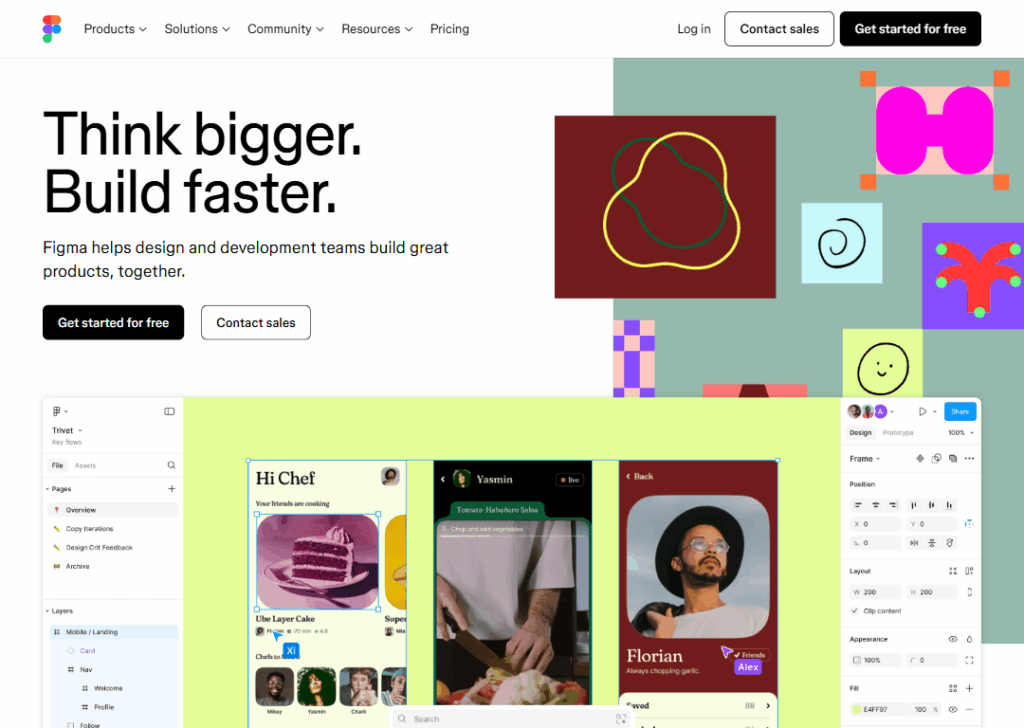
Figma is one of the most popular UX design tools today, and for good reason.
Think of it as a shared whiteboard online, but with the power to create full app or website designs.
Unlike older tools that required downloads and licenses tied to one computer, Figma is completely online, which means you can log in from anywhere…
- Your office
- Your laptop
- At home
- Or even a borrowed device
The magic of Figma is in real-time collaboration.
Multiple people can work on the same design at once, just like Google Docs for design.
If you’ve ever worked on a school or office project where one person edits while others watch, you’ll understand how much faster collaboration becomes when everyone can “hold the pen” at the same time.
Designers use Figma to create everything from simple wireframes… rough sketches of app screens… to polished prototypes that feel like real apps.
Imagine designing a shopping app: you can create the homepage, the product page, and the checkout screen, then connect them with clickable links.
You and your team can then click through the screens as if it’s a working app, spotting problems early before spending money on development.
Another reason Figma stands out is its plugin library.
Designers can add tools for icons, stock photos, color palettes, and more… without leaving Figma. It saves time and keeps everything in one place.
In short, Figma is loved because it’s accessible, collaborative, and powerful, making it a go-to choice for both small startups and big companies.
2. Adobe XD
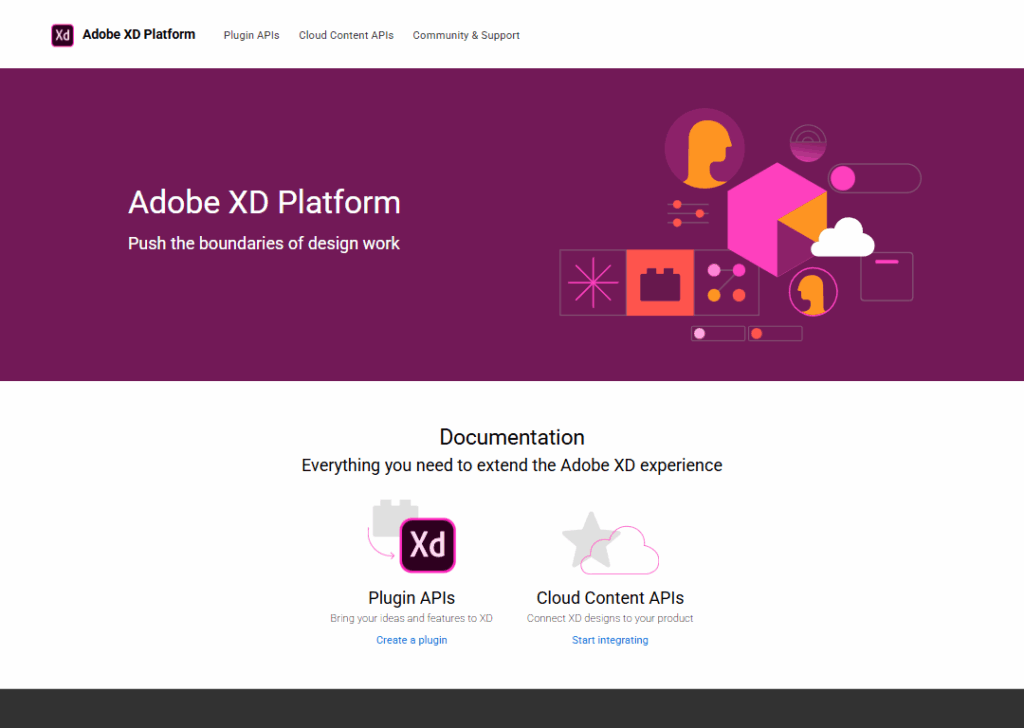
Adobe XD is Adobe’s answer to modern UX design.
If you’re familiar with tools like Photoshop or Illustrator, you’ll feel at home in XD because it shares the same design language and smooth interface.
But unlike Photoshop, which is built mainly for images, XD is created specifically for designing digital experiences like apps and websites.
One of its strongest features is prototyping with animations.
Let’s say you’re building a music player app. Instead of showing just static screens, you can design animations like sliding menus or buttons that expand when clicked.
These micro-interactions make prototypes feel alive, and clients can see how the app will truly behave.
Another advantage of Adobe XD is how well it integrates with other Adobe tools.
For example, a designer might create a logo in Illustrator, touch up product images in Photoshop, and then import everything into XD to build the final app screens.
This smooth workflow is a big plus for teams already using Adobe Creative Cloud.
Adobe XD also allows easy sharing of prototypes with clients or teammates. Instead of sending huge files, you can send a simple link.
They can click through the prototype and even leave comments right on the design. It’s like having a conversation on top of the app itself.
While Figma is often praised for being free and cloud-based, Adobe XD shines for designers who want tight control, animation features, and deep integration with Adobe’s ecosystem.
3. Sketch
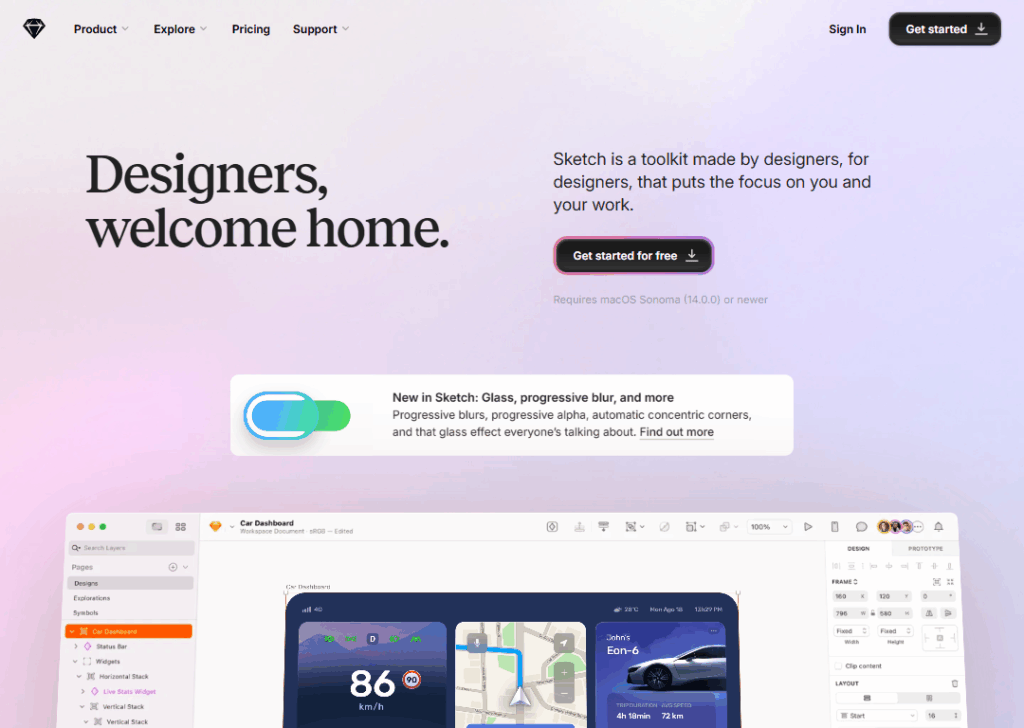
Sketch has a special place in UX design history.
Before Figma took the spotlight, Sketch was the tool that many designers swore by.
It’s available only on Mac, which made it less universal, but Mac-based design teams loved its clean and focused workflow.
The main strength of Sketch lies in precision and flexibility.
Designers can create pixel-perfect layouts, scalable icons, and reusable components.
For instance, if you’re designing a mobile app with buttons that repeat across multiple screens, you can create one “master button” and reuse it everywhere.
When you change the color or shape of that master, every copy updates automatically. That’s a huge time saver.
Another highlight is Sketch’s plugin ecosystem.
Designers can extend Sketch with tools for prototyping, animations, and even connecting with developers.
For example, you could add a plugin that exports all your designs into a format developers can use right away.
Even though Figma has become more popular recently, many experienced designers still use Sketch because it’s lightweight, fast, and reliable.
It may not be the most flashy tool, but it remains a trusted favorite for precise design work and Mac users.
4. InVision
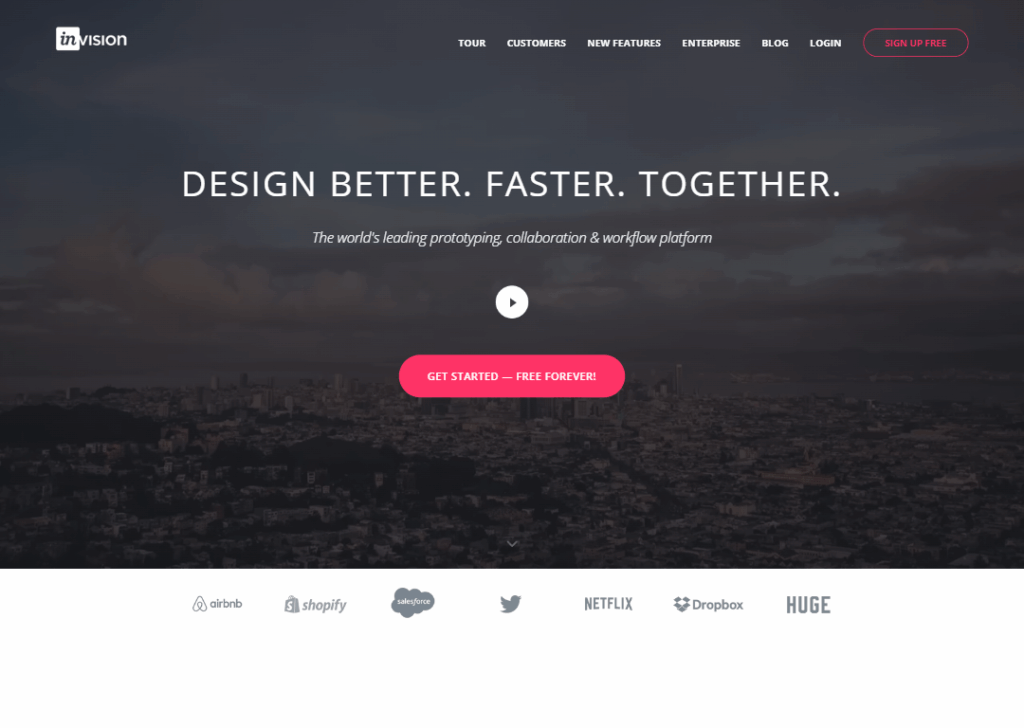
InVision isn’t just a design tool… it’s a prototyping and collaboration platform.
Imagine you’ve designed screens in Photoshop, Sketch, or another tool. InVision lets you upload those static images and turn them into clickable prototypes.
Suddenly, your simple images behave like a real app.
This is powerful because it helps teams and clients experience the design early. Instead of saying, “Imagine the menu sliding in here,” you can show it in action.
Clients can click through and immediately understand the flow.
InVision also has features for commenting and collaboration.
Let’s say your team is designing a travel booking website. You upload the prototype, and a teammate notices the “Book Now” button looks too small.
Instead of sending an email, they can click on the button in InVision and leave a comment right there. It makes feedback clear and avoids confusion.
While InVision used to dominate the UX tool market, many of its features have since been absorbed by Figma and others.
Still, it remains valuable for teams that want a simple way to create interactive prototypes without fully switching to a new design platform.
User research & testing Tools
These tools let designers understand what users actually do, not just what they say.
They help spot problems before launch.
5. Hotjar
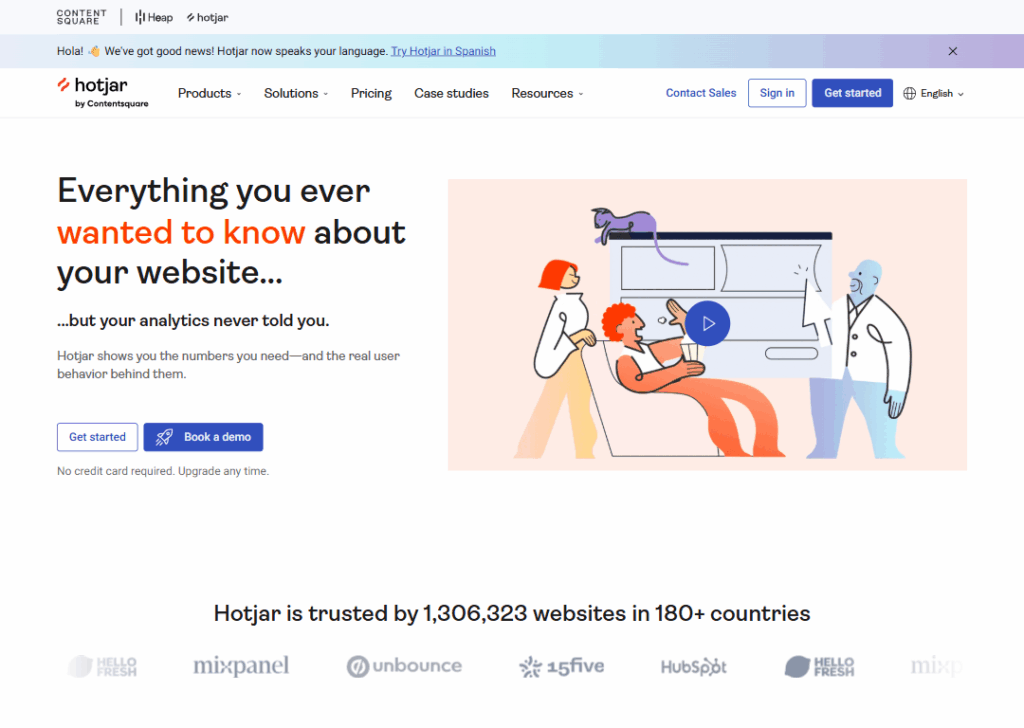
Hotjar is like having a window into your users’ behavior.
Instead of guessing where people click, scroll, or get stuck, Hotjar shows you.
It’s most famous feature is the heatmap. A heatmap shows where users click most often, using bright colors to highlight “hot spots.”
Imagine running an online clothing store. You think people are clicking the “Shop Now” button, but Hotjar shows they’re actually clicking the product photo because it looks clickable.
That’s a design problem you can now fix.
Hotjar also lets you record user sessions.
This doesn’t mean spying on people… it simply shows a replay of how someone moved their mouse, clicked, and scrolled.
Watching just a few recordings often reveals common issues, like users struggling to find a checkout button.
Another bonus is feedback tools, like quick surveys that pop up on your website. You can ask visitors:
“Was this page helpful?” or “What stopped you from buying today?”
Their answers guide future improvements.
In short, Hotjar helps designers stop guessing and start seeing real behavior, which leads to smarter design decisions.
6. UserTesting
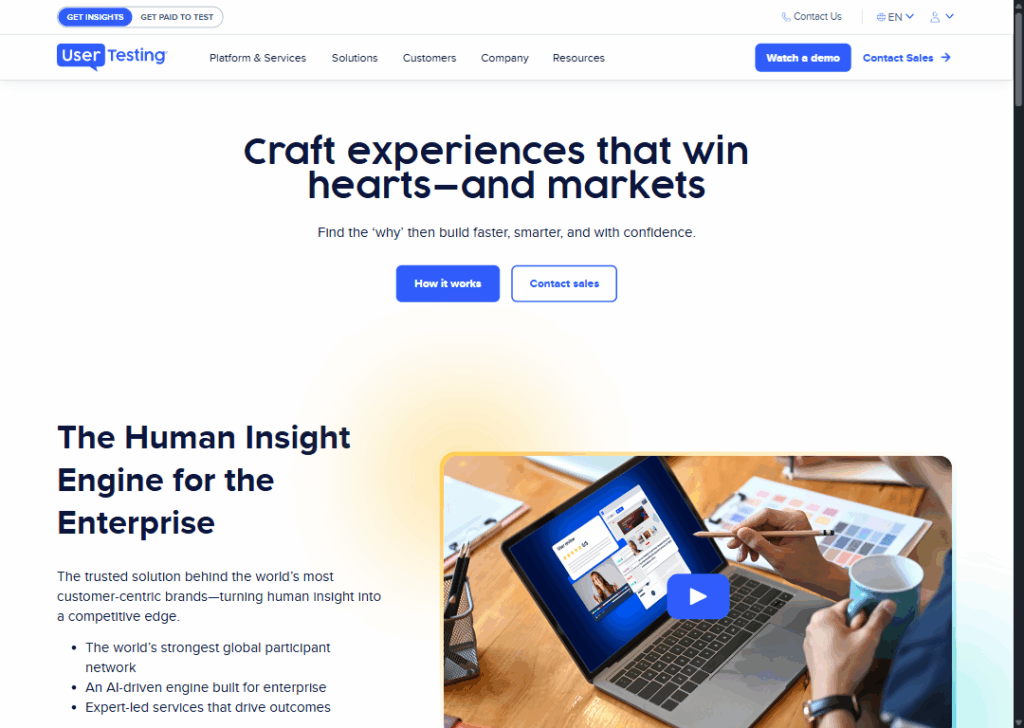
UserTesting is exactly what its name suggests: it lets you get real people to test your designs.
Instead of assuming your app makes sense, you can watch strangers use it and hear their thoughts.
Here’s how it works:
You set up a task, like “Sign up for a free trial” or “Find the shipping information.” Then, UserTesting recruits participants to try it.
These participants record themselves while talking out loud, so you hear their thoughts and see their screens.
For example, say you’re designing a new recipe app. You ask testers to find a spaghetti recipe. If they struggle because the search bar is hidden, you immediately know what to fix.
What makes UserTesting powerful is the honest, unfiltered feedback.
Strangers don’t hold back… they’ll complain if buttons are confusing or if text is too small. It’s feedback that’s far more valuable than what a biased friend might say.
Big companies like Microsoft and Airbnb use UserTesting because it saves them from launching confusing designs.
Even small startups can benefit, as it’s better to fix problems early than to lose customers later.
7. Maze
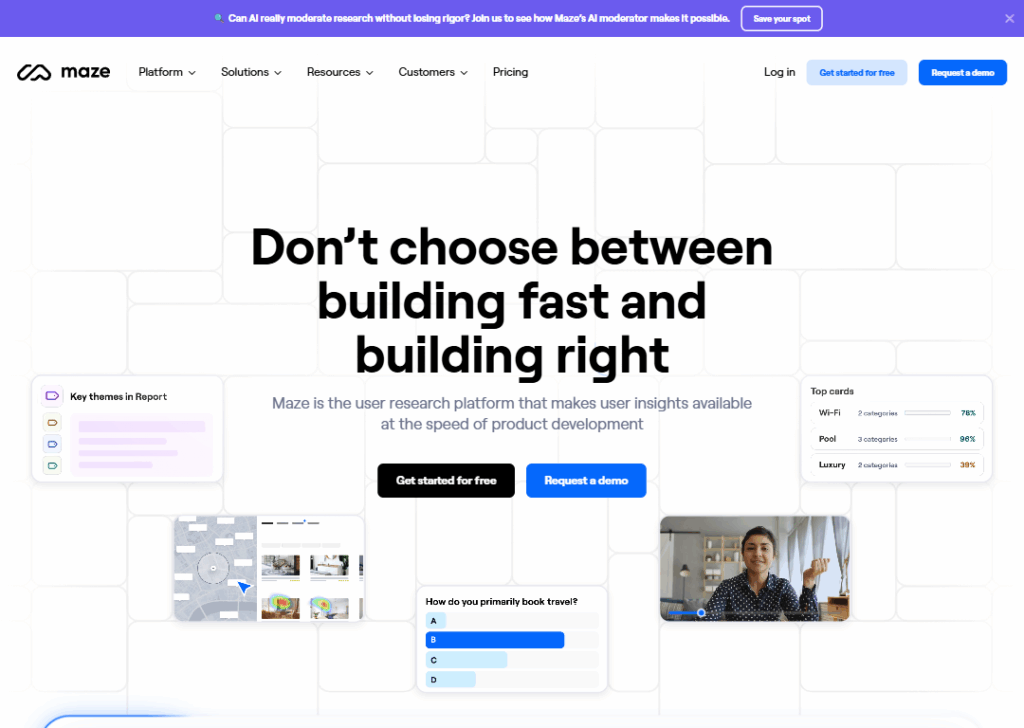
Maze is like a quiz for your design.
Instead of launching your app and hoping it works, you can upload designs and test them right away.
It’s similar to UserTesting.
For example, say you’re designing a banking app. You upload the design and create a task: “Transfer $100 to a friend.” Testers click through your design to complete the task.
Maze then gives you data: how many succeeded, how long it took, and where they got stuck.
The power of Maze lies in the numbers it provides.
Unlike feedback from one or two people, Maze collects results from many testers and gives you stats.
You can see that, for example, “60% of users couldn’t find the transfer button.” That’s clear evidence something’s wrong.
Maze is especially useful for A/B testing designs.
You can upload two versions of the same screen and see which one performs better. Should the “Buy Now” button be red or blue?
Maze will tell you based on real user behavior.
It’s a quick, affordable way to test ideas before investing in full development.
8. Optimal Workshop
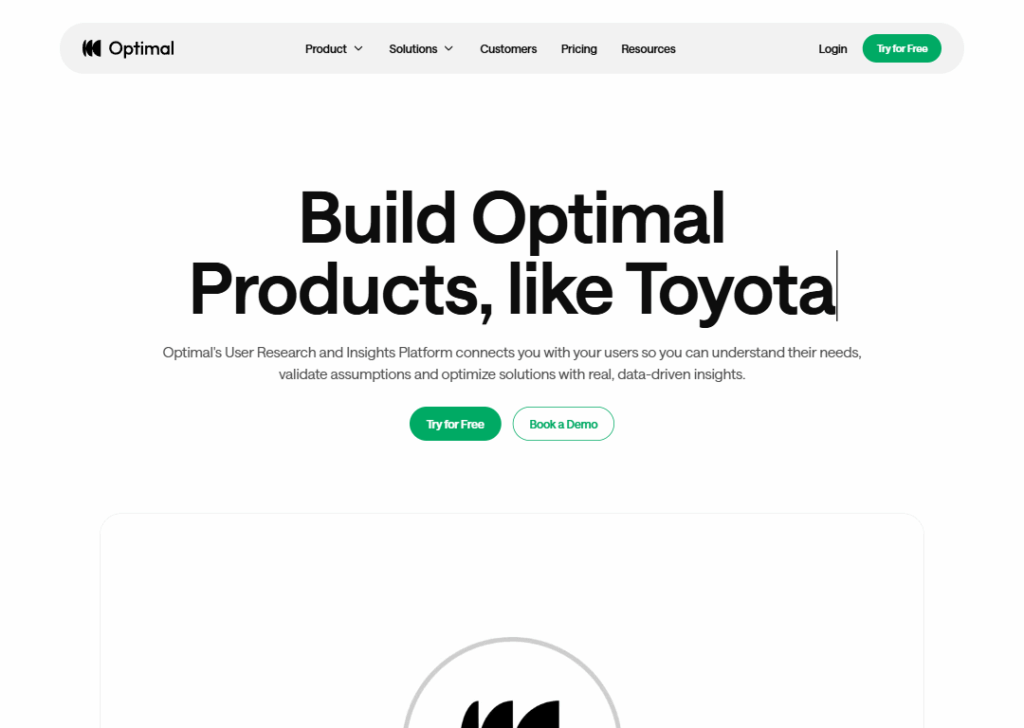
Optimal Workshop is all about navigation and structure.
Many websites struggle not because their pages are ugly, but because people can’t find what they need. This tool solves that problem.
One of its main features is card sorting.
Imagine you’re designing a university website with lots of pages: library, admissions, sports, research.
You can ask users to sort digital “cards” into groups that make sense to them. If most people group “Library” under “Student Resources,” you know where it should go.
Another feature is tree testing.
This is like giving users a bare-bones menu and asking them to find something.
For example, “Find the tuition fees.” If users keep clicking in the wrong sections, it means your website structure isn’t logical.
Optimal Workshop is perfect for websites with lots of content, like schools, government agencies, or big e-commerce stores.
It makes sure the menu and structure match how people actually think… not just what the designer assumes.
Collaboration & project management tools
UX design isn’t a solo job. These tools help teams brainstorm, plan, and stay on track.
9. Miro
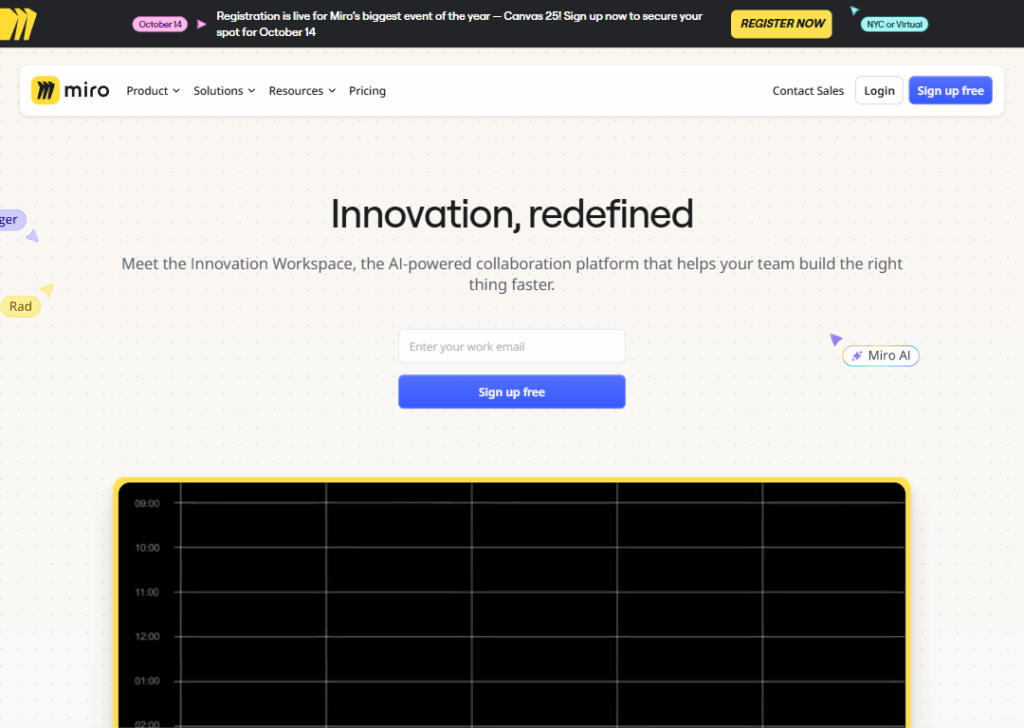
Miro is like a giant online whiteboard where teams can brainstorm together, even if they’re in different parts of the world.
Imagine a design workshop with sticky notes all over the wall. Miro brings that experience online.
Teams can add digital sticky notes, draw arrows, and organize ideas. It’s especially useful at the start of projects when you’re deciding what to build.
For example, a design team working on a travel app might use Miro to map out user journeys:
How someone searches for flights, books a hotel, and checks in.
Each step gets a sticky note, and the team discusses how to make it smooth.
Miro isn’t just for brainstorming. It also has templates for flowcharts, wireframes, and agile workflows.
That means it can grow with a project, from messy ideas to structured plans.
It’s loved because it feels free, creative, and collaborative… like a real whiteboard, but without the limit of wall space.
10. Notion
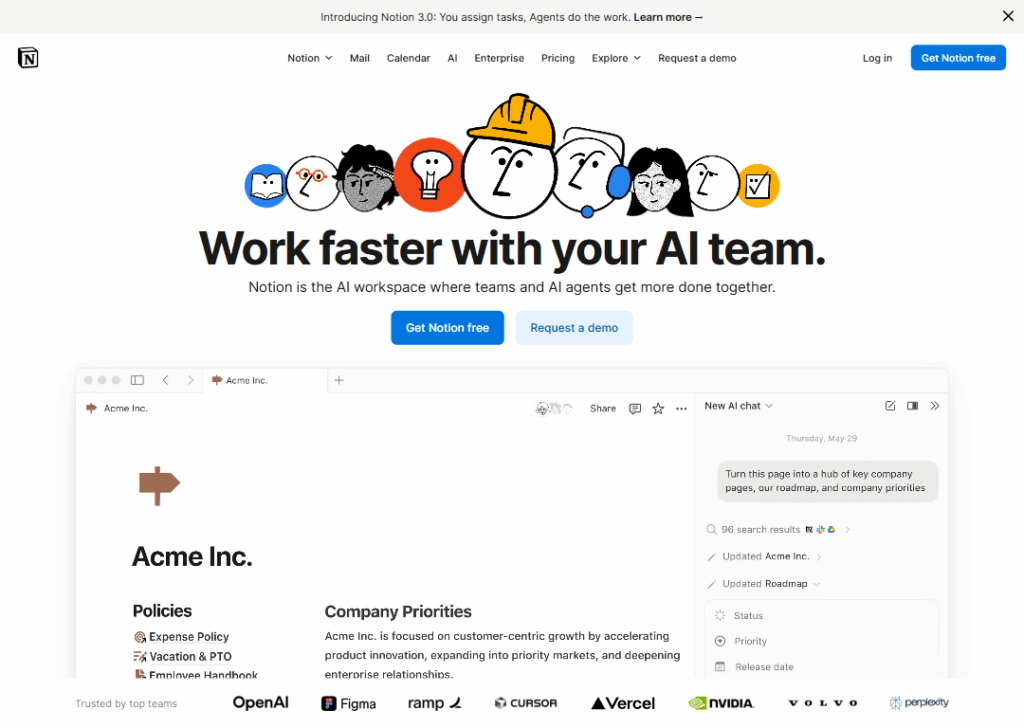
Notion is like a digital notebook that can do everything.
Teams use it for notes, wikis, databases, and task management.
For a UX design team, Notion can store project briefs, meeting notes, research findings, and design versions all in one place.
Instead of juggling Word docs, Excel sheets, and sticky notes, everything lives in Notion’s flexible pages.
For example, imagine a design team building a healthcare app.
They could create a Notion database of user feedback, a page tracking feature ideas, and a task list for the week… all connected together.
One of Notion’s strengths is its customization.
You can design your workspace however you like. Some teams keep it simple with to-do lists, while others build full project dashboards with charts and timelines.
It’s especially loved by startups and freelancers who want one tool for everything instead of switching between apps.
11. Trello
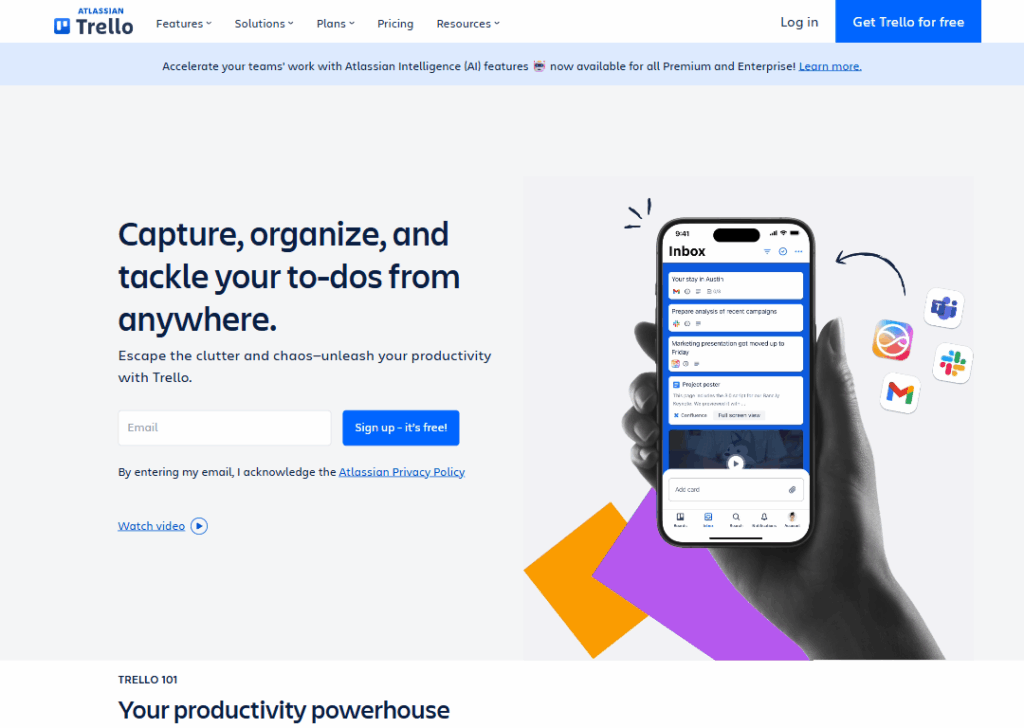
Trello is like a visual to-do list that uses boards, lists, and cards. It’s simple but powerful.
Imagine a board with three columns: “To Do,” “Doing,” and “Done.” Each task is a card you move across the columns as it progresses. It’s like watching a project move forward in real-time.
For a UX team, tasks might include “Design login screen,” “Run user interviews,” or “Test prototype.” Everyone can see the status of each task at a glance.
Trello is especially great for smaller teams or simple projects. It doesn’t overwhelm you with features… it just gives a clear view of what needs to be done.
It’s also highly flexible. Some teams use it for design tasks, others for content planning, and some even for personal goal tracking.
The drag-and-drop simplicity makes it easy for anyone to use, even if they’ve never used a project tool before.
12. Asana
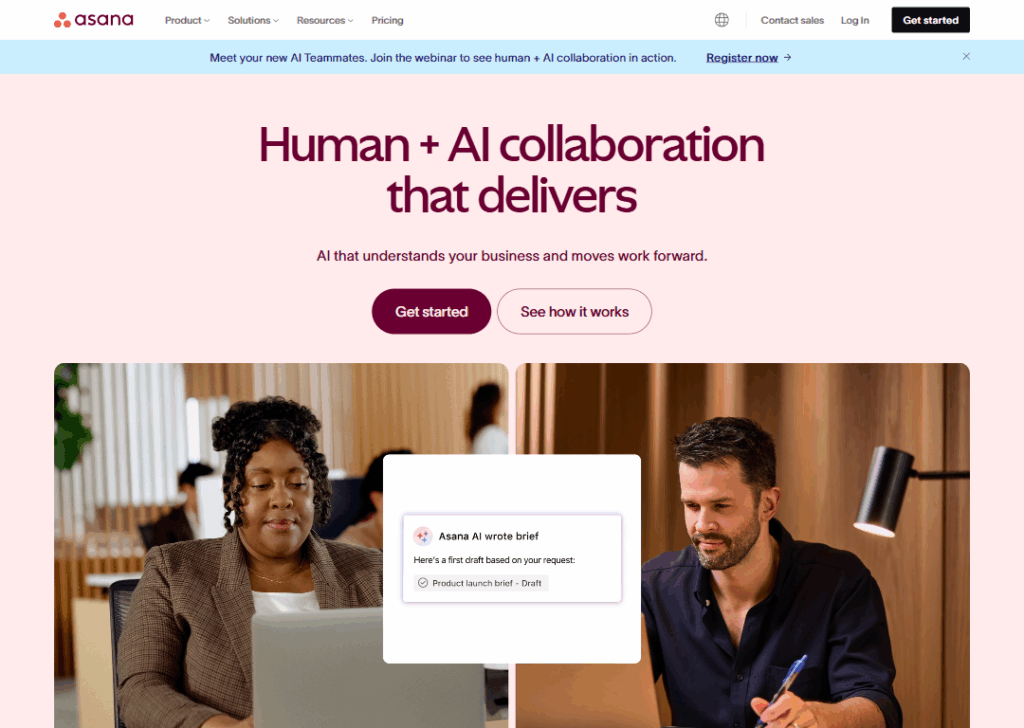
Asana is a project management tool for bigger teams.
It’s more structured than Trello, with features like task dependencies, timelines, and reporting.
For example, in a UX project, one designer can’t start building screens until the researcher finishes interviews.
In Asana, you can link those tasks, so everyone knows what depends on what.
It also has strong features for tracking progress.
Managers can see at a glance which tasks are on track, which are overdue, and which projects need attention.
For large design teams or companies juggling multiple projects, Asana provides the structure needed to keep everything running smoothly.
It may feel heavier than Trello, but it’s perfect when you need serious project tracking and accountability.
Analytics & user behavior tracking tools
After a product launches, analytics tools track how people actually use it.
13. Google Analytics
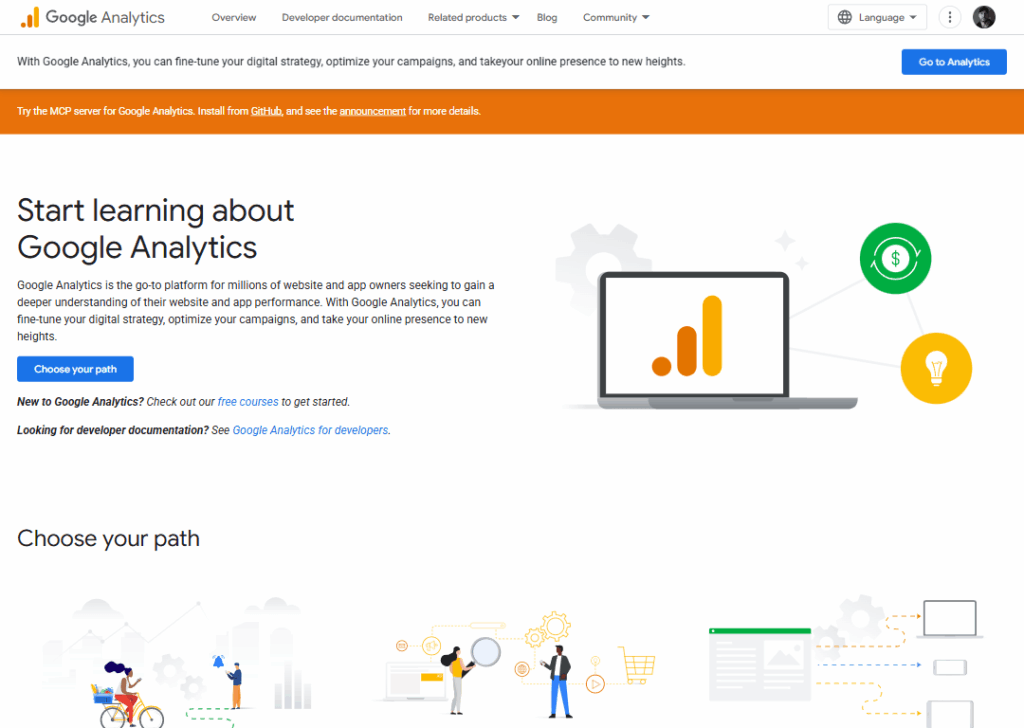
Google Analytics is like a traffic report for your website.
It shows how many people visit, where they come from, and what pages they look at.
For example, a UX designer might notice that most visitors leave after the homepage. That’s a sign the homepage isn’t doing its job, and it needs a redesign.
You can also track goals, like how many people signed up for a newsletter or completed a purchase. It gives numbers that help measure if design changes are working.
It’s free, widely used, and almost every website has it. For UX designers, it’s the starting point to understand user flow and drop-off points.
14. Crazy Egg
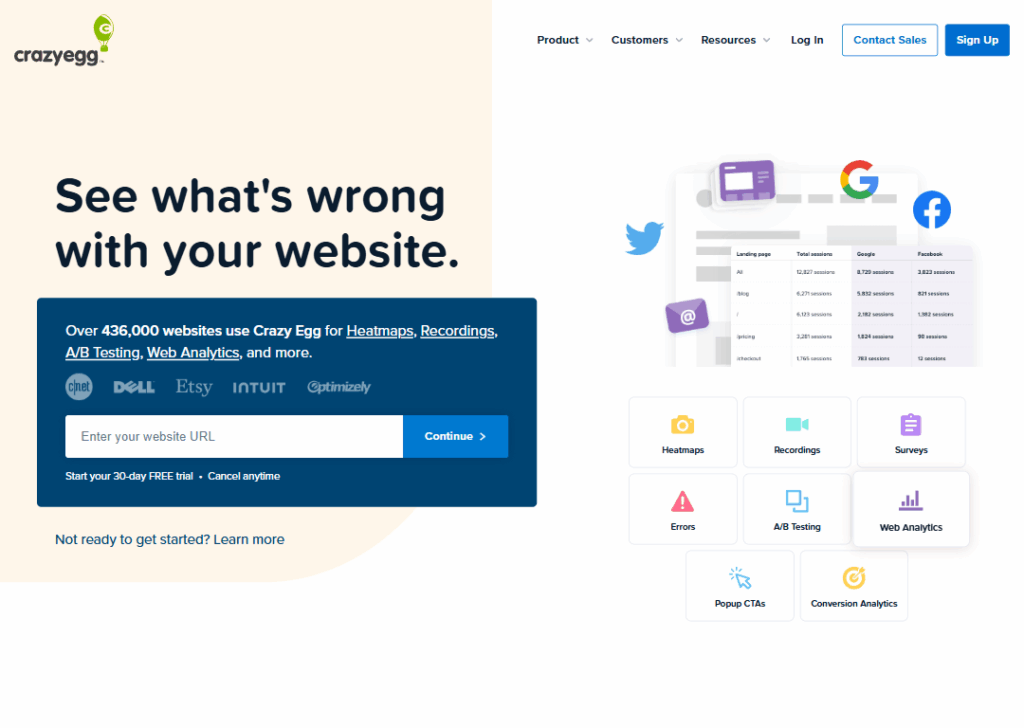
Crazy Egg is similar to Hotjar… it shows heatmaps and scroll maps. But it adds features like A/B testing, so you can compare two versions of a page.
For example, you might want to test whether a green “Buy Now” button performs better than a red one. Crazy Egg will show you which version gets more clicks.
It also helps identify dead zones…
Parts of the page no one interacts with. If users never scroll to the bottom, you know to move important content higher up.
Crazy Egg is perfect for designers who want visual, easy-to-understand feedback on their web pages.
15. FullStory
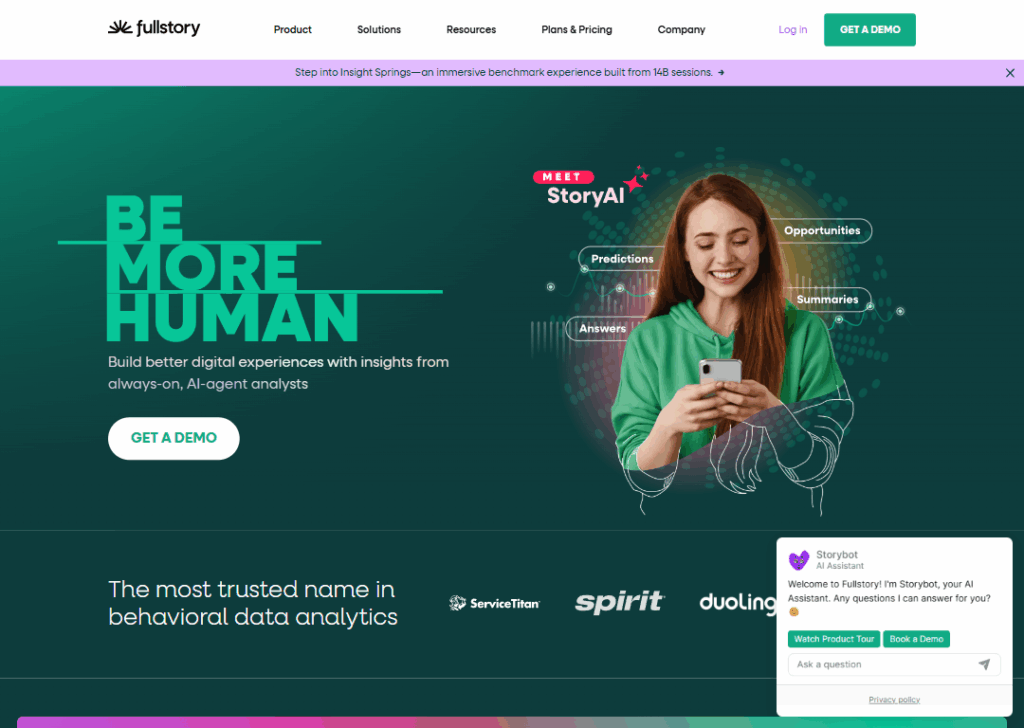
FullStory is like a replay button for your website.
You can watch recordings of real user sessions and see exactly how they clicked, scrolled, or got stuck.
For example, say users keep clicking the “Help” button when they’re actually looking for “Settings.” Watching recordings makes it clear why confusion happens.
FullStory also tracks frustration signals, like repeated clicking or rage clicks (when someone angrily clicks the same spot over and over). These signals highlight pain points that need fixing.
It’s especially valuable for customer support and UX teams because you can see what went wrong for a specific user and fix it quickly.
Wrapping up
We’ve just walked through 15 of the best UX design tools, and you can see one thing clearly… good tools make design easier, faster, and more fun.
Whether it’s Figma for wireframing, Hotjar for user feedback, or Notion for staying organized, each tool helps turn big ideas into smooth, user-friendly experiences.
But here’s what you need to know:
Tools alone don’t build a great digital presence.
How you use them… and the website you build with them… matters even more. That’s where we come in.
At Block Agency, We help digital agencies (whether you run SEO, branding, or PPC services) create websites that show off your expertise, attract better clients, and help you stand out in a crowded market.
If you want a website that feels as polished as the tools you use, let Block Agency build it for you.
Talk to us here: hey@blockagency.co
Frequently Asked Questions
What are the 4 C’s of UX design?
The 4 C’s of UX design are Consistency, Continuity, Context, and Complementary. In simple words, it means your design should look the same across pages, flow smoothly, match the user’s needs, and work well with other features. Together, these make the user experience easy and enjoyable.
What is the most popular UX design tool?
The most popular UX design tool today is Figma. Designers love it because it’s easy to use, works online, and lets teams work together in real time. You can create wireframes, prototypes, and full designs without stress, which is why both freelancers and big companies use it.